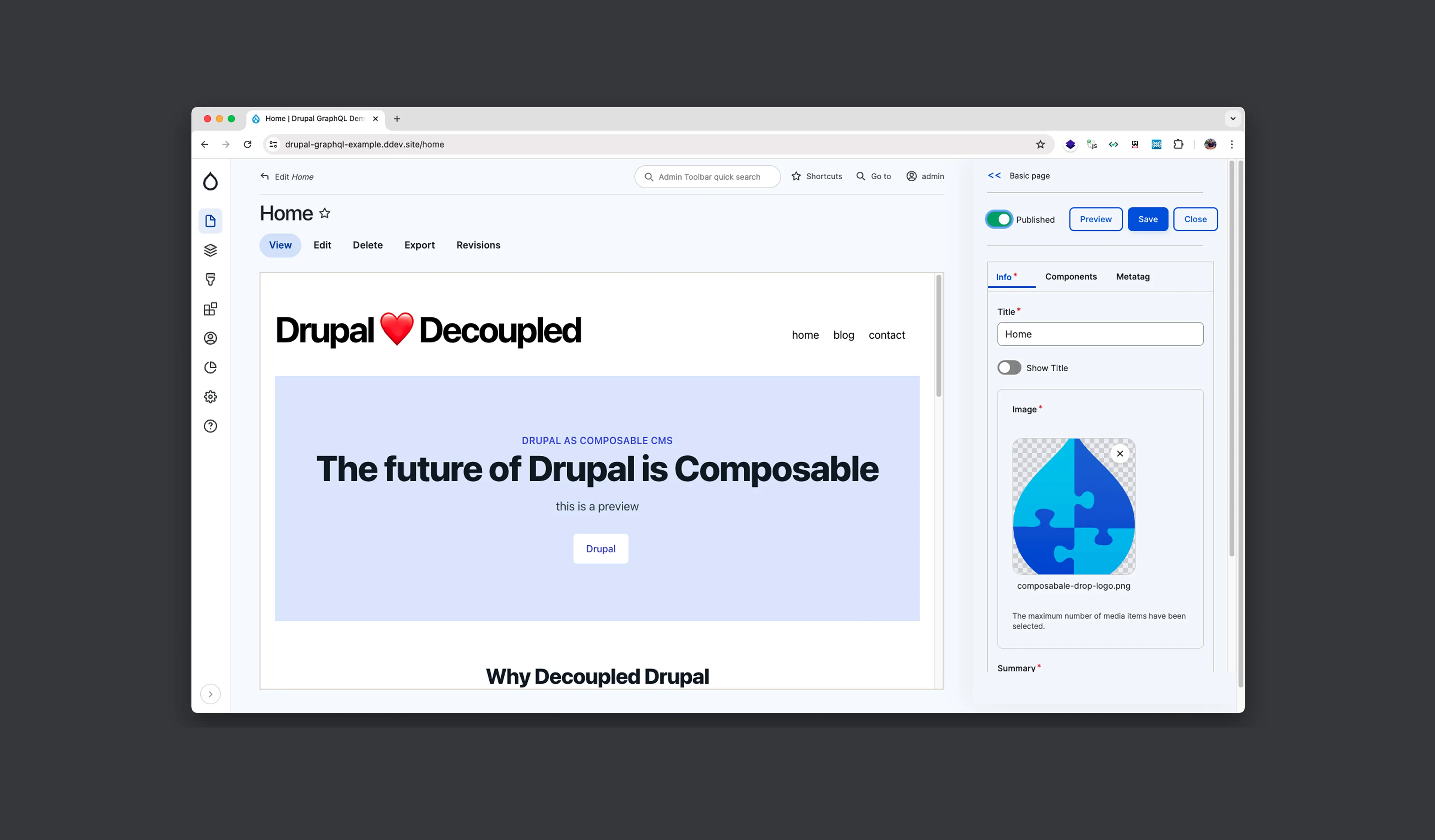WordPress 6.9 is scheduled for release on December 2, 2025. It’s the final major release of the year and one of the more balanced updates we’ve seen recently, combining editor UX improvements, new collaboration tools, clearer template management, and meaningful developer-facing updates under the hood.
This is not a release full of flashy features. Instead, 6.9 targets the day-to-day friction points that affect editors, designers, PMs, and developers alike. Below is a grounded, practical look at what’s changing and a handy checklist to review your upgrade readiness.
Editing is becoming more predictable: Write vs design modes
One of the biggest friction points in WordPress has always been the blurred line between content editing and layout editing. For many organizations, especially those with large teams, the editor exposes far more controls than most users need. Someone trying to fix a typo can accidentally modify spacing; someone updating a paragraph can unintentionally change a layout pattern; and designers often spend time repairing pages that were never meant to be changed structurally.
WordPress 6.9 aims to solve this by introducing two clearly separated editing modes. Instead of a single interface that tries to serve everyone, the editor now adapts to the intent of the person using it.
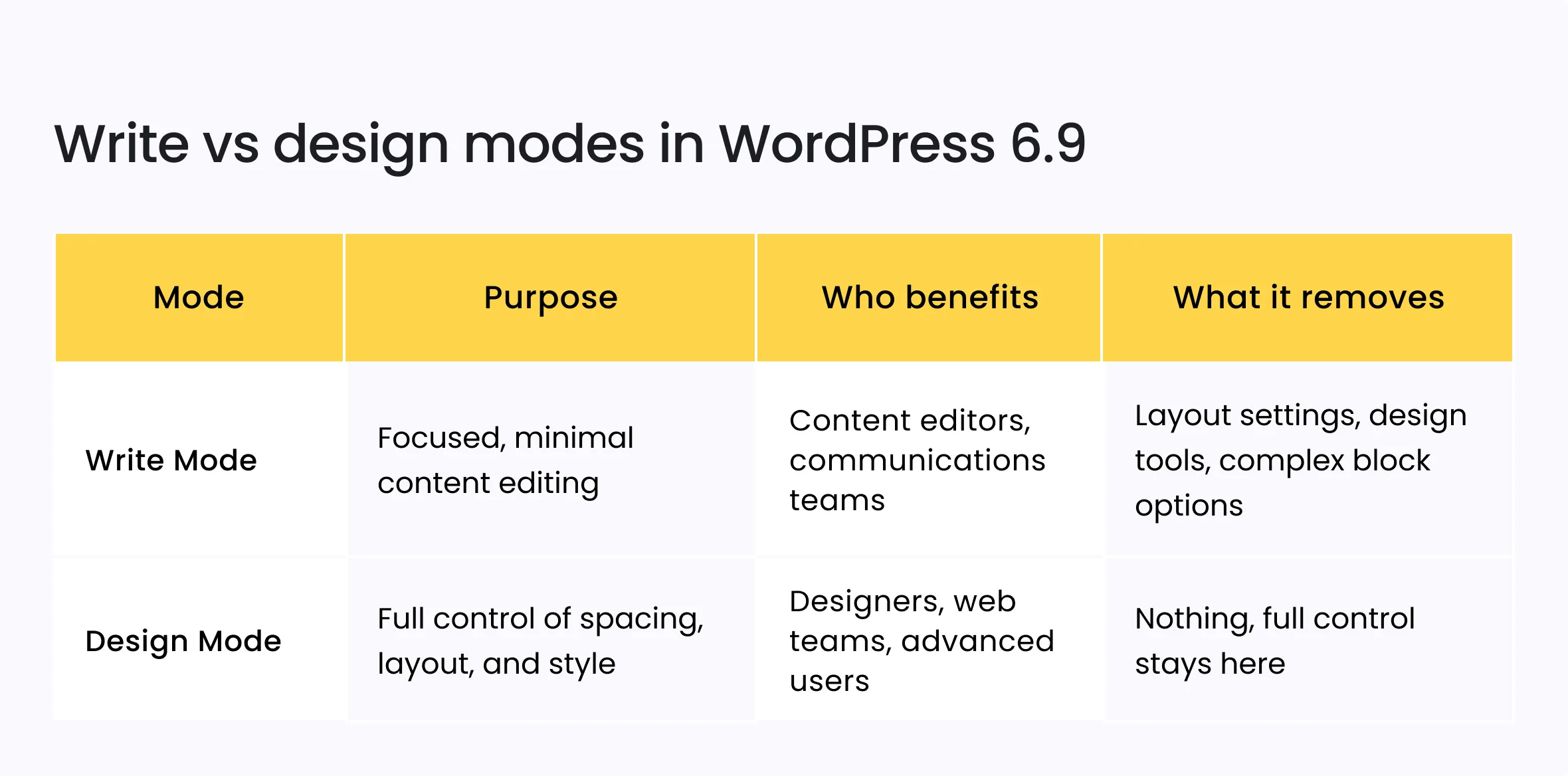
Why this matters
- PMs can standardize workflows more easily (“Write Mode only for content editors”).
- Designers preserve layout integrity because users aren’t accidentally changing spacing or structure.
- Developers gain a cleaner separation between content responsibilities and theme/layout responsibilities.
Where you may see an impact
- Custom training materials may need updates.
- Some editors will default to Design Mode because it looks familiar; a recommendation from leadership helps.
- Organizations with heavy Gutenberg customizations may want to audit which controls appear in each mode.
Notes: Real collaboration inside WordPress
Until now, WordPress has offered no good way to give feedback directly inside the editor. Teams wrote content in WordPress, but discussions happened elsewhere — Slack threads, email chains, screenshots, or comments in project tools. Feedback drifted, details got lost, and reviewers had to describe where a change was needed instead of simply pointing to it.
WordPress 6.9 fixes this with Notes, a built-in block-level commenting system. It brings the familiar Google Docs-style workflow into the editor: leave a note on a specific block, reply, resolve, and keep everything in one place.
For PMs and editors, this centralizes reviews. For designers and developers, it keeps feedback tied to the actual element that needs attention. And for distributed teams, it finally supports clear async collaboration inside the tool where content lives.
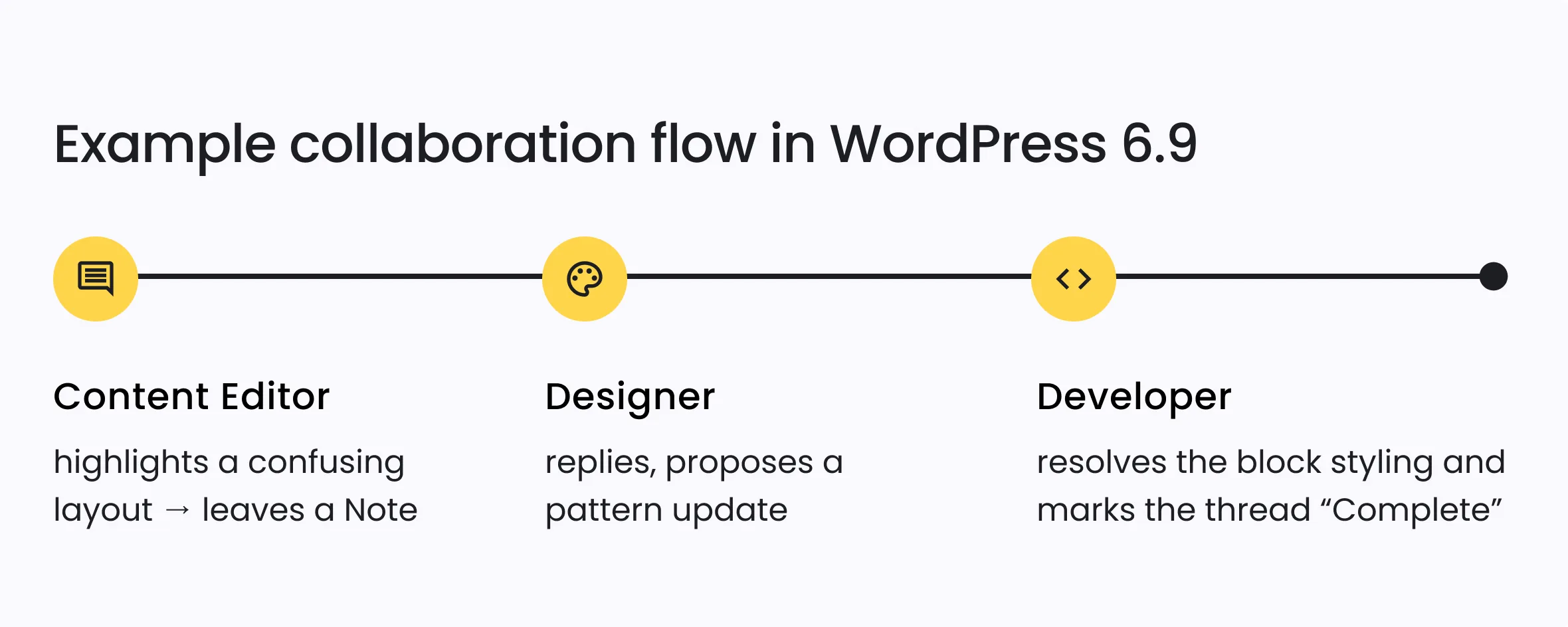
This moves some low-friction conversation away from Jira/Trello tickets and into the draft you’re all working on, which often speeds up decision cycles.
Better content staging: Hide blocks without deleting them
One long-standing limitation in WordPress has been the lack of an easy way to keep content “in the editor” but off the live site. Teams often handled seasonal messages, campaign banners, or in-progress sections by duplicating pages, commenting content out, or storing drafts in external documents. All of these approaches created version drift, making it difficult to coordinate timing.
WordPress 6.9 introduces a simple but genuinely useful solution: the ability to hide a block from public view while keeping it fully visible in the editor. This means editors can prepare content early, designers can refine layouts, and teams can review updates together, without affecting the live page until the moment they’re ready.
It’s essentially lightweight staging built directly into the block editor. No workarounds, no duplicated pages, no risk of losing content.
Practical uses across different organizations
Nonprofits
- Prepare Giving Tuesday or campaign banners weeks in advance
- Keep rotating announcements ready without cluttering drafts
Universities
- Stage new semester messaging or deadline alerts
- Prepare seasonal content for admissions, events, or academic departments
Program/product teams
- Draft launch sections, upcoming feature blocks, or announcement strips
- Test new page layouts without temporarily breaking the live version
This is a simple feature, but it eliminates a ton of hacky workarounds (duplicate pages, unpublished patterns, private templates, or comments inside the editor like “DON’T DELETE”).
New core blocks & design improvements
WordPress 6.9 adds several new blocks and design tools that reduce the need for third-party plugins or custom-coded components. These aren’t flashy features, but they solve everyday problems: creating collapsible content without scripts, improving readability signals, handling academic formatting, or making typography more flexible across devices.
For digital teams, these additions mean fewer dependencies to maintain. For developers, they provide native building blocks that are easier to theme, test, and support long-term. And for editors, they simplify tasks that previously required workarounds or external tools.
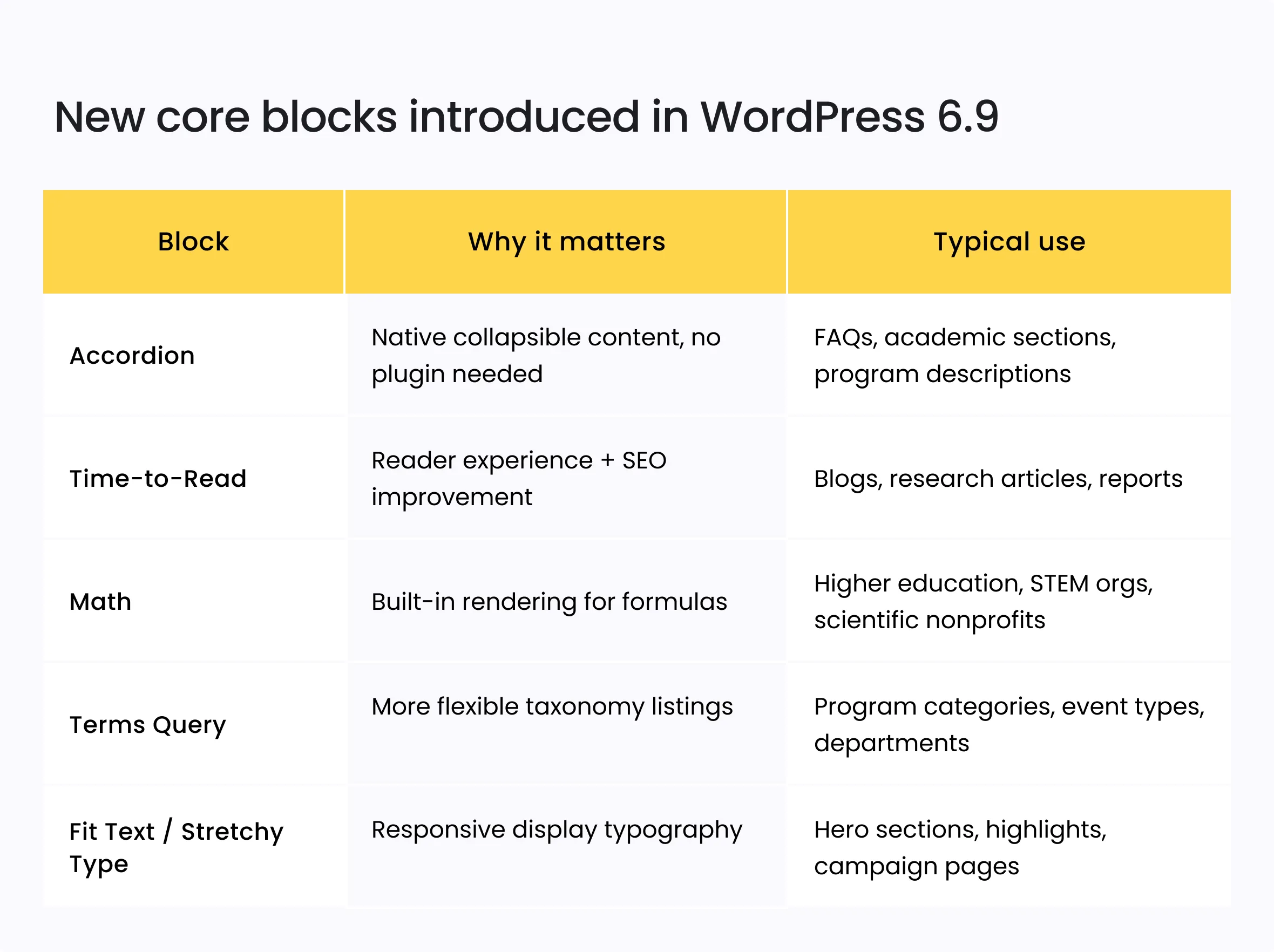
For developers, reducing plugin dependency for simple UI patterns is always beneficial – it results in fewer maintenance overheads and fewer compatibility risks.
Template management is finally cleaner
Template and layout organization has historically been one of the most confusing parts of the Site Editor. WordPress 6.9 brings improvements that matter to both PMs and engineers.
What’s new
- Multiple templates per page type
Useful for seasonal themes or A/B layouts. - Draft templates
Design, review, and refine layouts before publishing them live. - Template preservation when switching themes
Critical for large organizations that maintain custom block themes.
Why is this a governance improvement
Digital teams can now enforce consistent layout standards across departments – a recurring challenge in higher ed, nonprofits, and public organizations where dozens of units manage their own content.
Developer note
The template output buffer system has been overhauled to give more consistent rendering, which reduces unexpected design shifts between dev/staging/production.
Interactivity API: Better foundation for app-like experiences
The Interactivity API gets its second major iteration, shifting from HTML-only updates to include CSS and JavaScript updates per page.
Technical leads should pay attention to this because it introduces a more modern pattern for dynamic interactions:
- Instant filtering or sorting
- Inline search results
- Inline comment posting
- Partial page refreshes
What this means practically
Much of what required Alpine.js, Vue widgets, or hand-rolled AJAX code can now be done using core patterns. Fewer dependencies = fewer maintenance headaches.
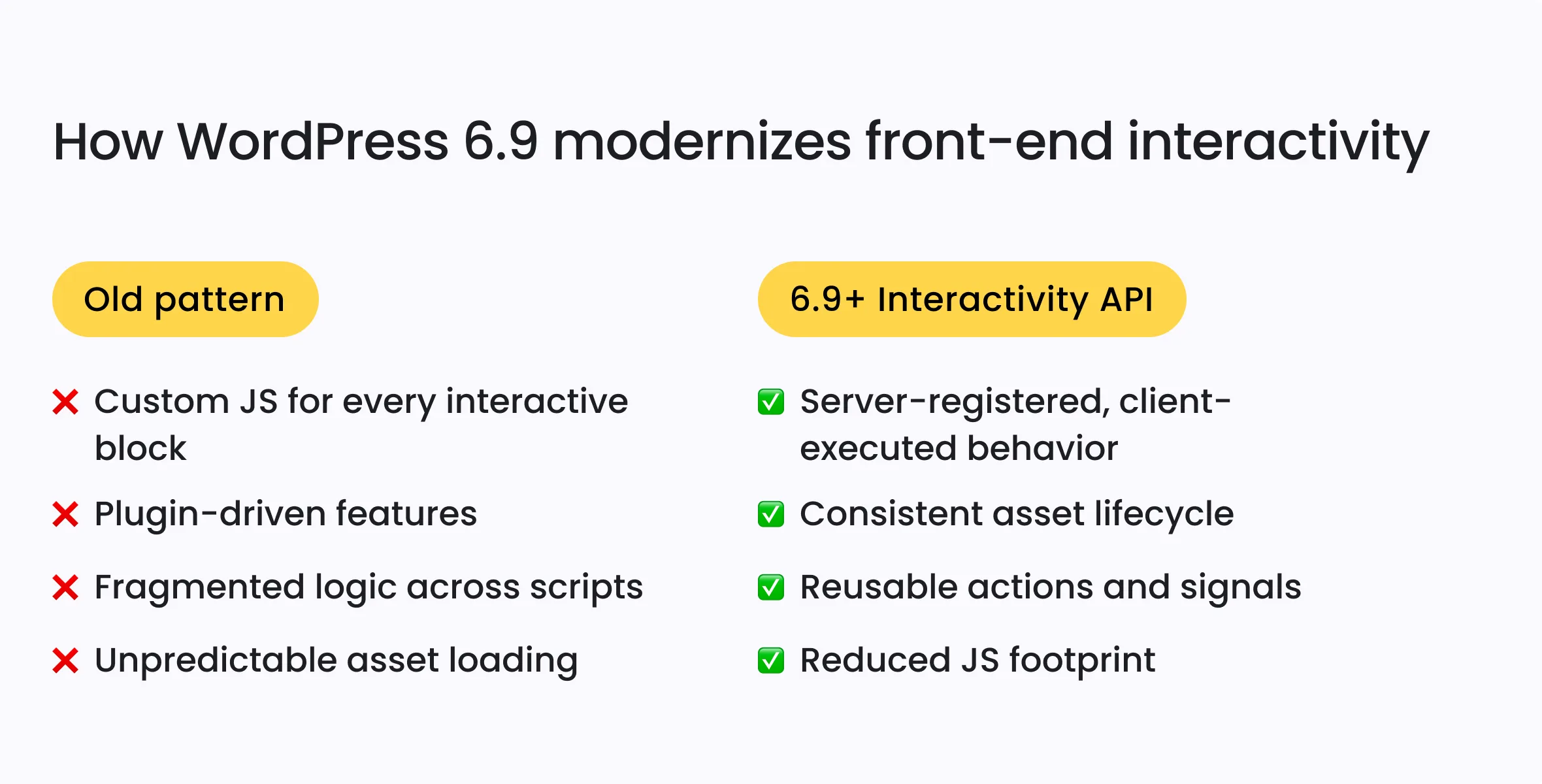
Abilities API: Early infrastructure for AI & automation
The Abilities API doesn’t change your workflows today, but it will matter over the next 12–24 months. At a high level, it provides a structured directory of safe actions WordPress can perform – something AI tools can target without guessing or scraping.
Why is this strategically important
- You’ll see more AI-assisted workflows (e.g., “rewrite this section,” “summarize changes,” “update metadata”).
- Enterprise automation platforms (Zapier, Make, n8n) will integrate with WordPress more cleanly.
- Permissions and safety boundaries become clearer (AI can modify a post, but not delete a theme).
If your organization is planning any AI pilots in 2026, the groundwork is being laid here.
Performance: The quiet wins
WordPress 6.9 doesn’t introduce a single breakthrough performance feature; instead, it improves speed through a collection of small, well-targeted optimizations. Most of these changes happen behind the scenes. Individually, they’re subtle. Together, they make both the editing experience and the public site feel smoother, especially on large or high-traffic installations.
Editor-side performance
- Faster site editor loading
- Better navigation between templates
- More predictable autosave behavior
Front-end performance
- Better caching of RSS feeds
- Faster transitions thanks to improved preloading
- Smaller, more efficient CSS output
- More precise lazy loading (reduces layout shift)
Unified readiness checklist for digital, editorial, and technical teams
Before upgrading to WordPress 6.9, it helps to align all teams – PMs, content editors, designers, and developers – around a shared review process. This release touches multiple layers of the platform: editorial workflows, template behavior, collaboration, and front-end performance.
Instead of treating these as separate tracks, a single coordinated checklist ensures consistency across departments and helps prevent regressions that slip through when teams test in silos.
Download our WordPress 6.9 readiness checklist, which brings all roles together and can be completed in one or two structured review sessions.
FAQ: WordPress 6.9 Release
Q1. What PHP version should I use with WordPress 6.9?
WordPress 6.9 runs best on PHP 8.1 or higher. PHP 8.3 is now fully supported, and upgrading gives better performance and long-term security. Earlier versions (like 7.4) may still work, but will show warnings or cause plugin issues.
Q2. Do I need to change my block-based theme for 6.9?
Probably not. Most updates are backward-compatible, but theme.json variables and block style inheritance have been refined. If you maintain a custom theme, test it with the 6.9 release candidate and re-export your global styles to confirm layout consistency.
Q3. How do I safely test WordPress 6.9 before release?
Install the WordPress Beta Tester plugin, switch to the “Bleeding Edge Nightlies” channel, and deploy on a staging environment, never production. This lets you preview all core and editor changes while isolating potential plugin or theme conflicts.
Q4. What’s the biggest performance gain in this release?
The most noticeable improvements come from optimized lazy loading and streamlined script enqueuing, reducing render-blocking resources. On larger content sites, this can cut load times by several hundred milliseconds without any manual tuning.
Q5. When is the best time to upgrade?
Wait 3-5 days after the stable release to allow plugin authors to push compatibility updates. Upgrade in staging first, verify your workflows, and only then apply it to production. This pattern minimizes downtime and rollback risk.
Need help planning your WordPress 6.9 upgrade?
Major WordPress upgrades are most successful when the technical and editorial sides move together. If your organization manages a multi-department site, relies on complex integrations, or has a large editorial team, WordPress 6.9 is a good moment to evaluate your workflows, templates, and long-term architecture.
At Five Jars, we help mission-driven organizations – nonprofits, universities, associations, public-sector teams – maintain secure, stable, and scalable WordPress platforms. Our team supports everything from upgrade planning and staging reviews to editor training, performance audits, and custom block/theme development.
Whether you need a quick compatibility check or a full environment assessment, reach out to our team. We’ll help you upgrade smoothly and confidently.